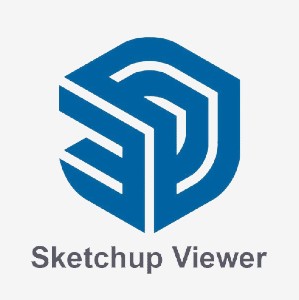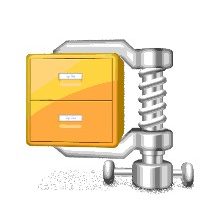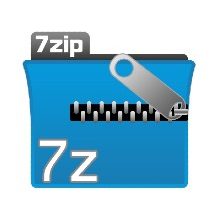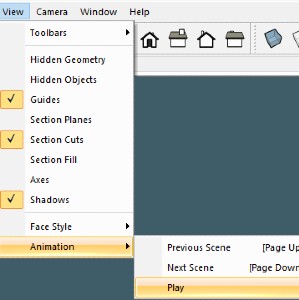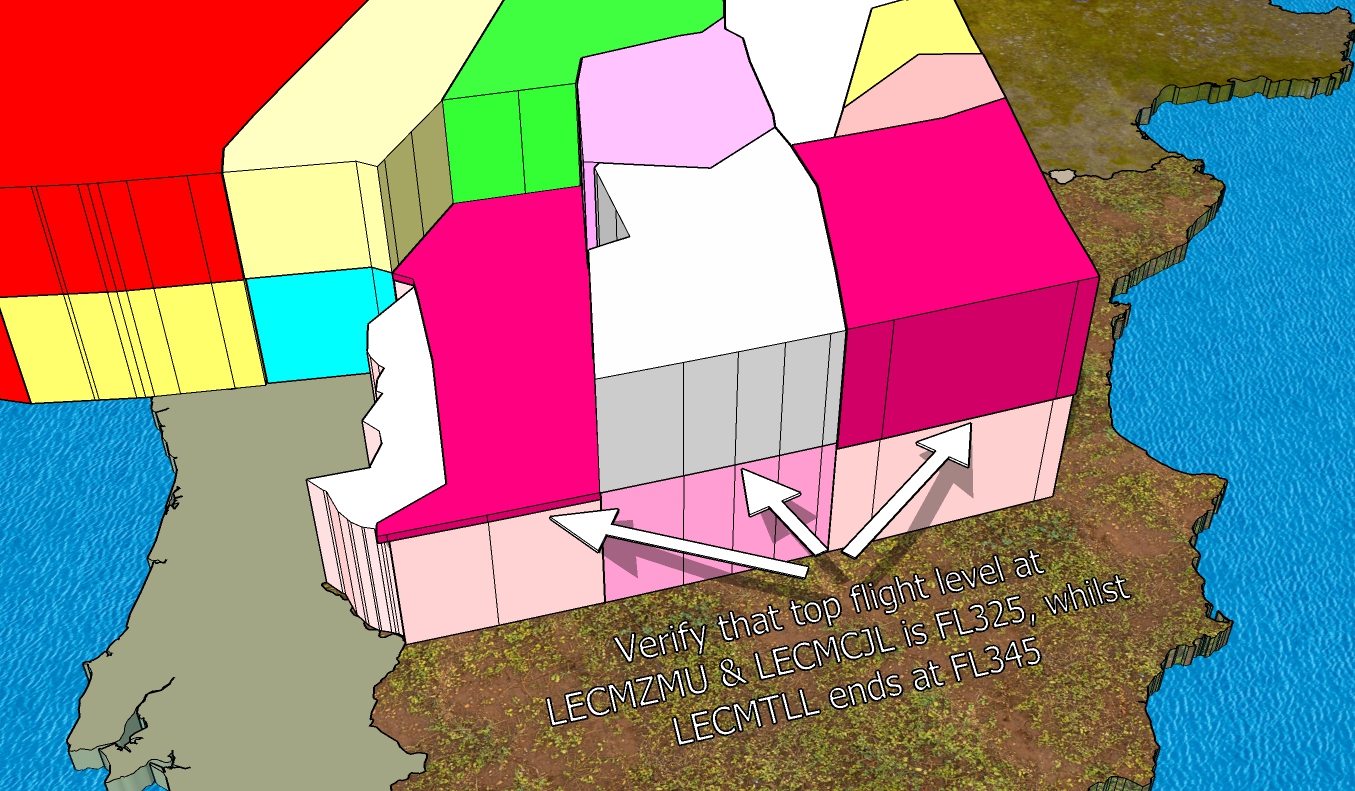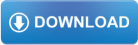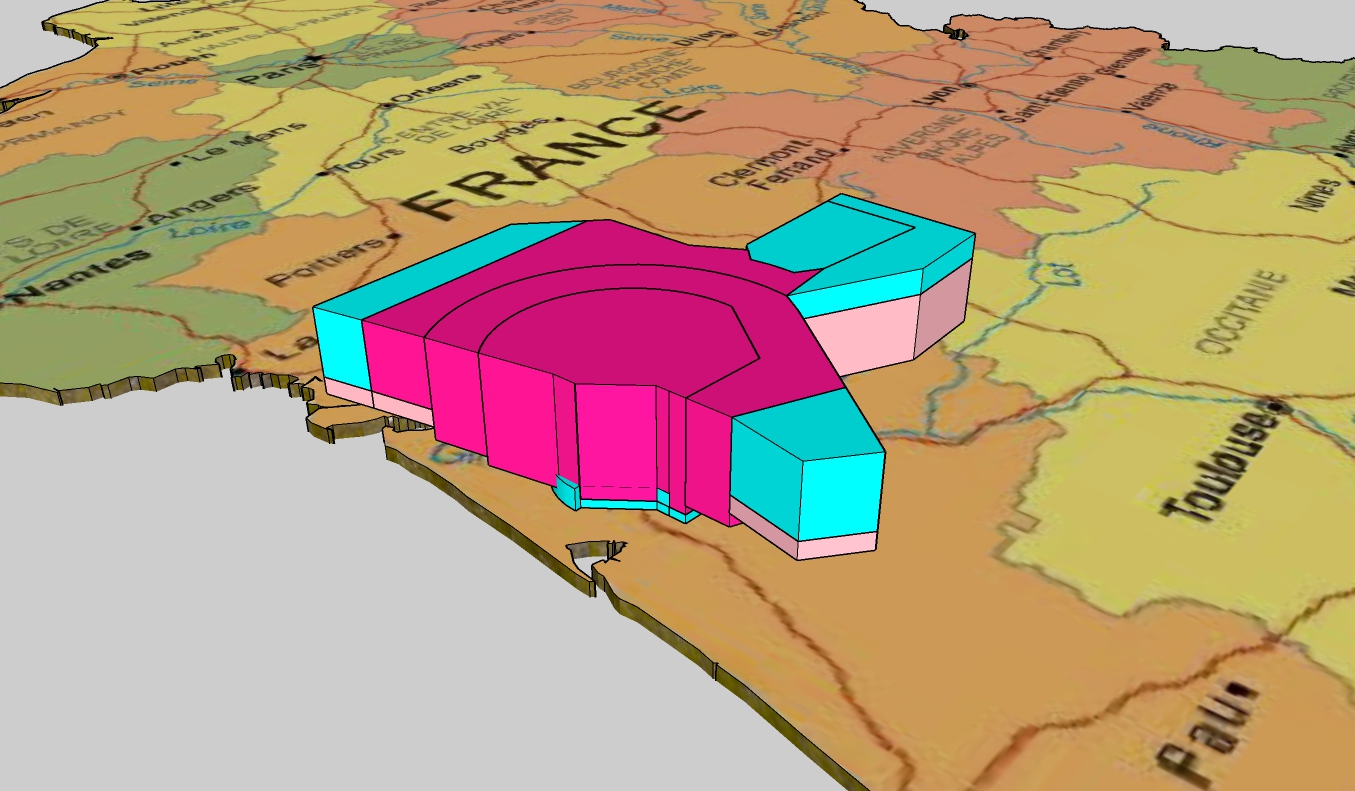Our models are the foundation for depicting volumes, sectors, sections, trajectories, relationships, airspace structure, etc.
To get started, you’ll need the following tools:
-
SketchUp Viewer
-
File compressors
SketchUp Viewer.
WinZip or 7z.
If you don’t, then please follow the links provided by clicking in any of the logos on the right. After being redirected, download and install the compressor. Once installed, you are good to go.
1) Download the model of your choice (zip file) and save it to your computer.
2) Right click on the zip file and select «Extract» with any of the available options.
3) After that, double click in the SketchUp file and it will be opened in the viewer for you to interact with.
SketchUp Viewer: basic operations.
A limited set of tools is included in the viewer to manipulate the model, like Orbit, Pan, Zoom… intuitive and user friendly, SketchUp Viewer is quite easy to handle.
Once you have Installed SketchUp Viewer, please download the models available below: